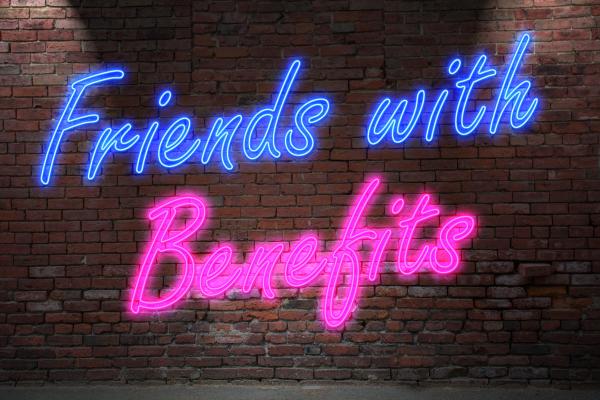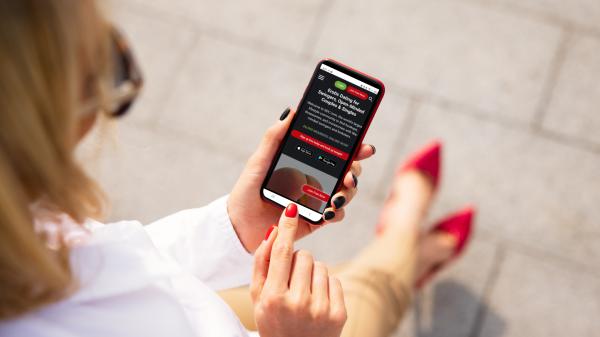SDC: How-To Guide for Chatrooms, Messenger, & Group Messenger Chat
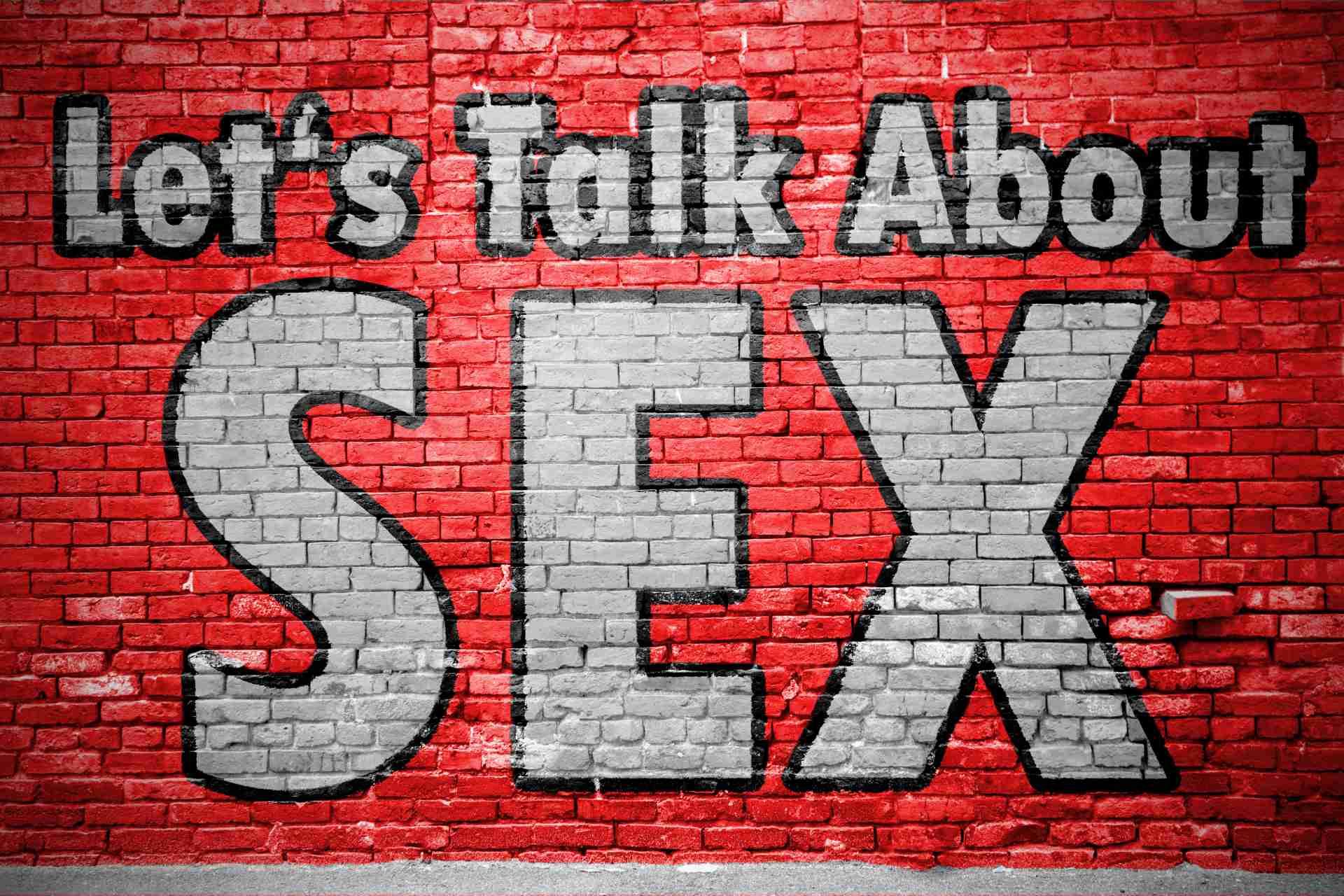
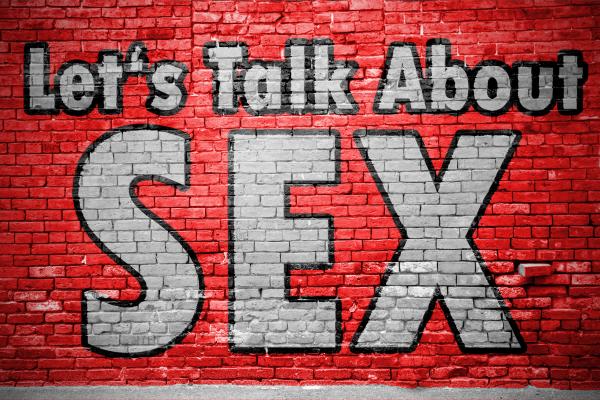
A sexy chat is always a lovely addition to any day in SDC. Just hanging out in the chatroom is a lot of fun — either to just read along what others are saying, or actively participate. When you are going to a party or attending a travel event, the messenger is a great way of hooking up with others going. The group messenger chat is an excellent way to get to know those traveling with you — plus stay on top of any last-minute messages from organizers as well.
HOW TO ACCESS A CHATROOM
1. Go to Connect
2. Click on Chatroom
3. Click on the Country of your choice
Note: Single males need a validation to be able to enter a chatroom.
HOW TO ACCESS THE MESSENGER
1. Go to Connect
2. Click on Messenger
Press Search to find the Latest messages, your Friends, Who’s Online, your Archive, or your Groups.
The + gives you the option to add a picture or emoji.
HOW TO CREATE A GROUP MESSENGER
If you wish to create your own group in Messenger:
1. Go to Connect
2. Click on Messenger
3. Click on + Create Group
4. Type in the group name
5. Add those you wish to participate by checking off the circles
Note: Please be courteous to everyone in any chats.
For Club Owners
GUEST LIST GROUP CHAT
This feature is a handy tool for you and your guests. You can now push any message and answer any questions easily:
To activate a Group Chat:
1. Click on Create Group Messenger on your party page
2. Click on Edit Guest List, Broadcast and Select ALL
3. Insert your party link from the address bar on your party page
4. Post a welcome message in your group chat that is now active
Change a Group Chat Title:
If you wish to change the Title for your group:
1. Click on Options
2. Click on Info Group
If you need to remove anyone from your group:
1. Go to the profile on your list of participants
2. Click on Options
2. Click on Remove from Group
For any questions, please contact the HELPDESK in SDC.